Log In to Destiny
Depending on your access level and the task you want to complete, you can log in to Destiny from either the District Welcome page or the site-level page.
|
Note: If you forgot your password, and you have the appropriate permission, you can reset it from your login page. |
Log In as a Site-Level User
Most Destiny users have site-level access.
- From the District Welcome page, select your site, and then click Log In. The Login page appears.
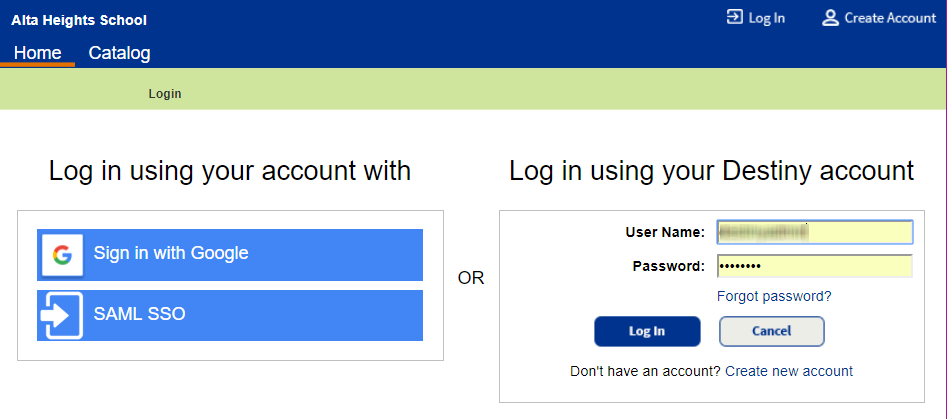
Note: To bookmark a direct link to the site, click
 next to the site's name.
next to the site's name. - Do one of the following:
If you want to... Then... Log in to Destiny using a single sign-on (SSO) with Google or another protocol Click the appropriate field, and type in your credentials. Log in with your Destiny user name and password Type your User Name and Password, and then click Log In. - Depending on your access level, you will see Destiny Back Office or the Destiny Discover Home page.
|
Note: If you are associated with more than one site, |
Log In as a Destiny Administrator or District-Level User
Destiny Administrators and district-level users can log in at the district level.
- From the top-right corner of the District Welcome page, click Log In.
- Enter your User Name and Password.
- Click Log In. Depending on your access level, you will see one of the following:
- Destiny Administrators see a Setup option. Use it to perform tasks, such as adding sites, setting up district users, configuring an SMTP (mail server), and configuring district options. Destiny Administrators have site-level access; however, they do not have access to all functions.
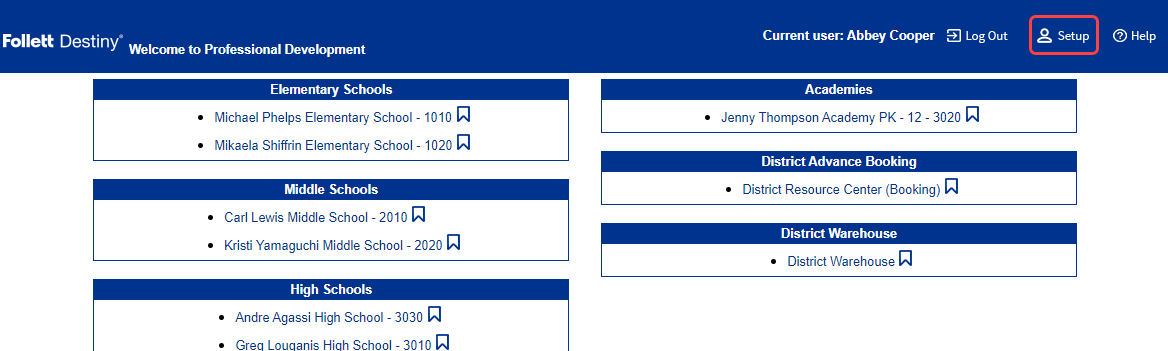
- District users with site-level access see a District option. Use it to access a district-wide view.

- Destiny Administrators see a Setup option. Use it to perform tasks, such as adding sites, setting up district users, configuring an SMTP (mail server), and configuring district options. Destiny Administrators have site-level access; however, they do not have access to all functions.
|
Note: As an Administrator or district user, if your current password matches your district customer number, a message tells you to change it. See Force Change if Password Matches Customer Number. |