Set Up District Users
A user that needs access to the entire district should be set up as a district-level user.
District permissions include managing library materials, resources, and patrons for the district; creating district reports; and accessing the district warehouse.
A district user can have one or more of these permissions. District users are typically set up during implementation, but the Destiny Administrator can add, delete, and edit district users and their permissions.
- When district-level users log into the district, they can perform district-level actions. For example, a district-level user with Create Reports for the District permissions can log into the district and create district reports.
- When district-level users also have site access, they can log into a site and perform tasks based on the district access level assigned.
Add a District User
- Log in as a Destiny administrator.
- Select Setup > Users sub-tab.
- Next to Destiny Administrator, click the Add a User icon
 f. The Add District User page appears.
f. The Add District User page appears. - Enter the User Name and New Password, and confirm the password.
Note: Follow general best practices, like using a unique user name and strong password.
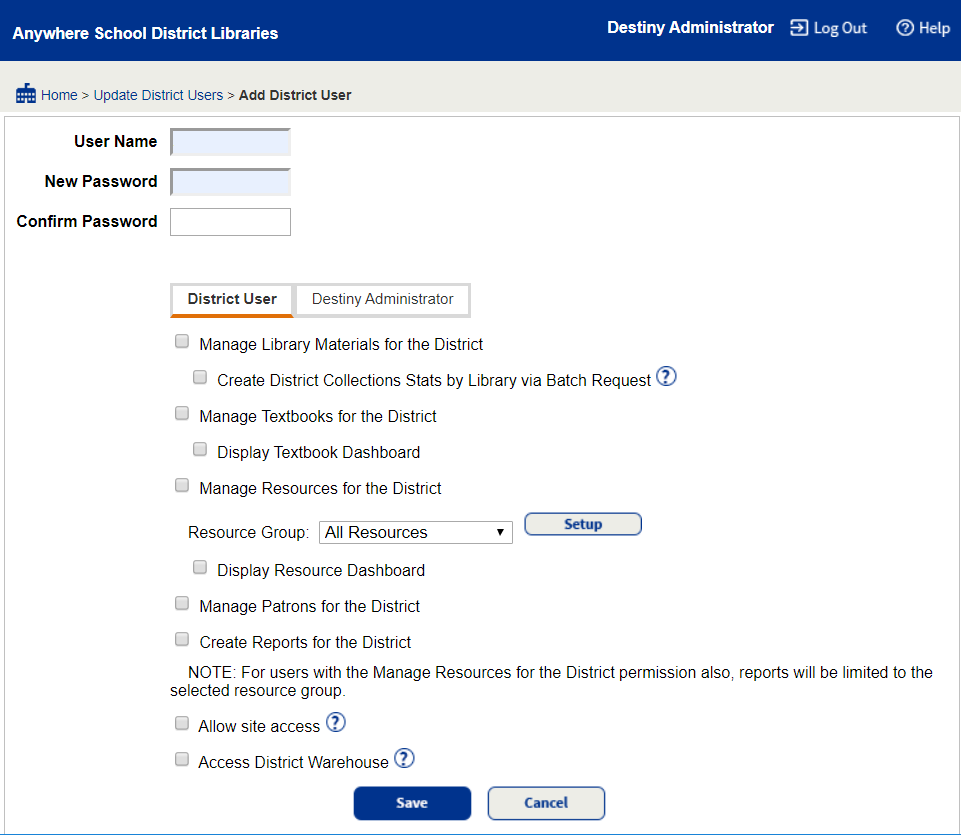
- On the District User sub-tab, select permissions for the user.
- Manage Library Materials for the District: A District Library Manager would need this permission. Users with this permission can search for and add titles, perform a global renew, and run preconfigured and custom district-level library reports.
- Manage Textbooks for the District: Customers that have Destiny Textbook Manager can give a District Textbook Manager
this permission. Users with this permission can search for and add textbook titles, and run preconfigured and custom district-level textbook reports.
- Display Textbook Dashboard
- Manage Resources for the District: A District Resource Manager would need this permission. Users with this permission can create and maintain the resource templates, search for and add resource description and item records, perform a global renew, and run preconfigured and custom district-level resource reports.
- Select or Set Up Resource Groups
- Display Resource Dashboard
- Manage Patrons for the District: A District Patron Manager would need this permission. Users with this permission can export and update patron records, add patron pictures, and run preconfigured and custom district-level patron reports.
- Create Reports for the District: A District Reports User would need this permission. Users with this permission can create preconfigured or custom district-level library, resource, and patron reports.
- Allow site access
- Access District Warehouse: Customers with a warehouse license in Destiny Resource Manager can give Warehouse Users this permission. Users are assigned a warehouse access level and based on that can create and maintain the resource templates, search for and add resource description and item records, run preconfigured and custom district-level resource reports, and perform inventory.
- Click Save.
Edit a District User, or Reset Their Password
- Log in as a Destiny Administrator.
- Select Setup > Users sub-tab.
- Next to the user, click
 .
. - To reset the current password, do the following:
- Enter the Current Password, New Password, and Confirm Password.
- Click Clear Password.
- Update permissions as needed.
- Click Save.
Delete a District User
- Log in as a Destiny Administrator.
- Select Setup > Users sub-tab.
- Next to the user, click
 . A confirmation message appears.
. A confirmation message appears.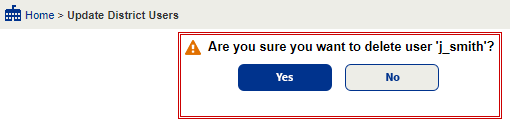
- In the confirmation box, click Yes to delete.