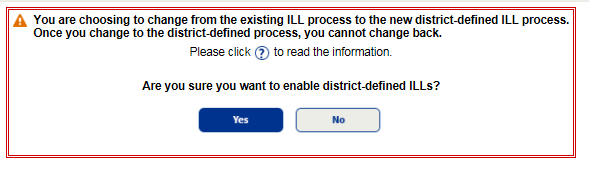Enable the District-Defined ILL Process
The default interlibrary loan (ILL) process is site-defined. Destiny Administrators have the option of enabling a district-defined process, which lets districts set the dates for shipping and circulating, rather than individual sites. Security is increased by having ILLs shipped directly to a requesting site, where patrons have access.
To enable the district-defined ILL process:
- Log in as a Destiny Administrator.
- Select Setup > Sites sub-tab.
- Next to the district name, click
 .
. - In the Library Management section, select the Enable district-defined ILLs checkbox.
Note: Once you enable district-defined ILLs, you cannot change back. 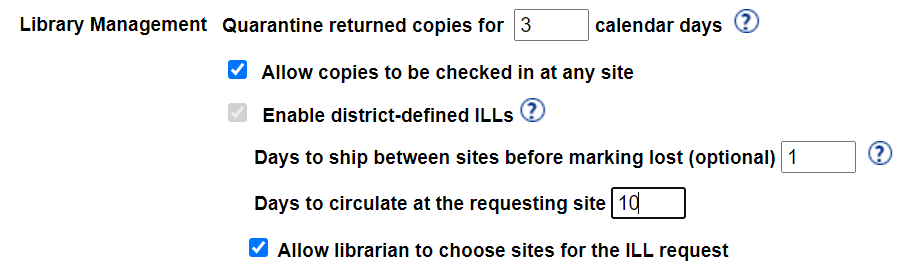
- Type a number between 1-99 in the Days to ship between sites before marking lost (optional) field.
- Type a number between 1-99 in the Days to circulate at the requesting site field.
Notes:
- When you type a number of Days to circulate at the requesting site in the field, the copy uses this value as its loan policy, instead of the previous loan policy.
- When the number of days to circulate at the requesting site is different from the loan policy of the site the copy is checked out from, a Special Date label appears next to the copy in Title Details.
- To Allow librarian to choose sites for the ILL request, select the checkbox.
Note: If you enable district-defined ILLs but do not allow librarians to choose the site for the ILL request, the only available option is Automatically fulfill request.
- Click Save. A warning message appears.
-
Click Yes.